Using an Existing MCP Client
The most common method. If you use an application that already supports MCP,
you just need to find a service and follow the guided setup.
Building a Custom MCP Client
For advanced integration, you can use our TypeScript SDK to build a native
MCP client directly into your application.
Connecting via an Existing Application
Dozens of popular AI applications and developer tools already support the Model Context Protocol (MCP). This includes clients like:- Claude (Desktop & Code)
- Cursor
- Gemini CLI
- Raycast
- VS Code (via extensions)
- And many more…
1
Discover a Service
Browse the Prometheus App Store to
find a service with the tools your agent needs.
2
Click 'Connect'
On the service’s detail page, click the prominent Connect button. This
will open a modal window with specific setup instructions.
3
Select Your Application
Inside the modal, you’ll see a series of tabs for different MCP clients
(e.g., Cursor, VS Code, Claude Desktop). Select the tab corresponding to
your application.
4
Follow the Guided Instructions
The App Store will provide the exact steps and, in most cases, a
pre-configured JSON snippet for you to copy and paste directly into your
application’s settings.
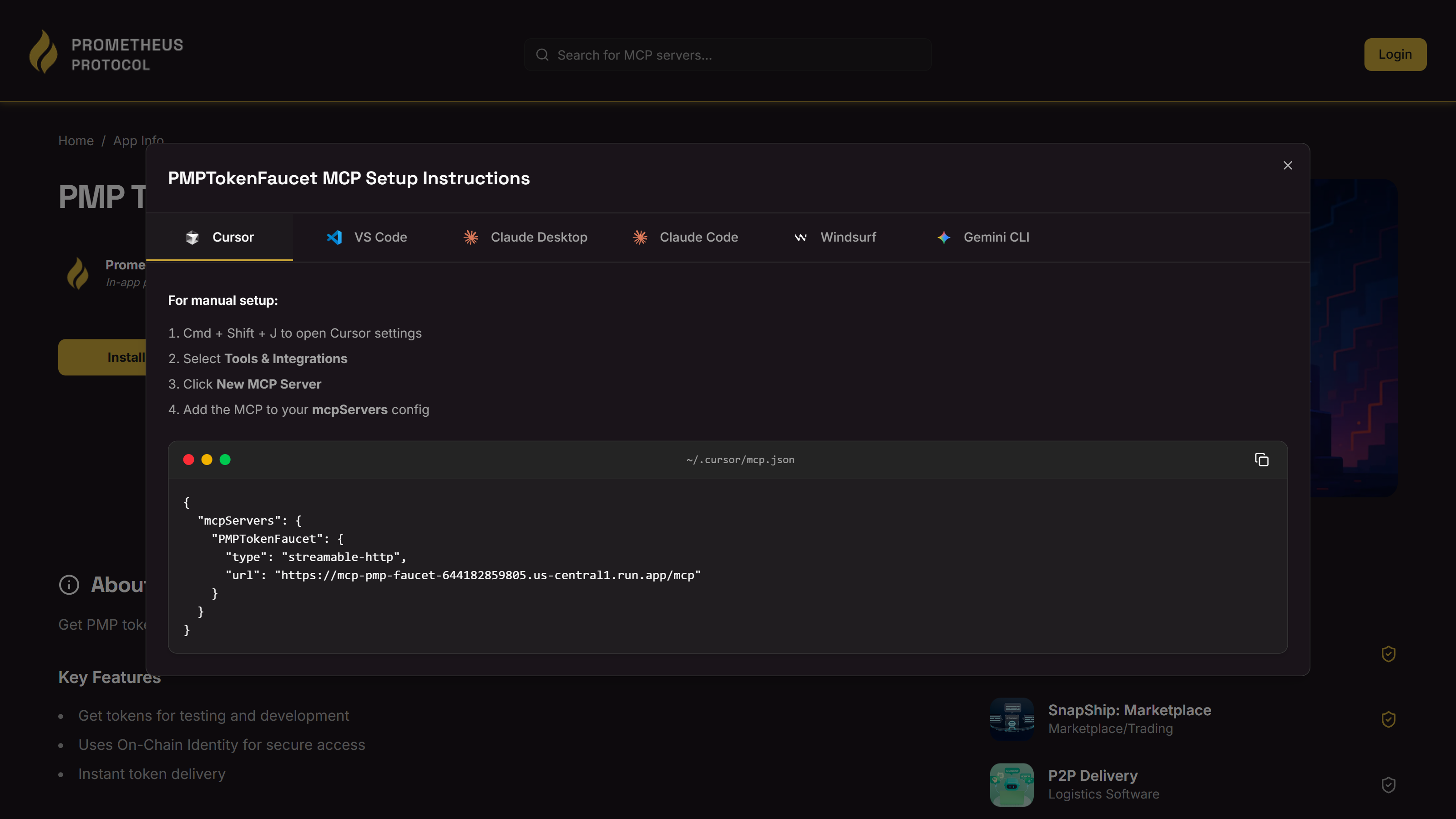
Building a Custom MCP Client (Advanced)
If you are developing your own AI agent or application from scratch, you can implement a native MCP client for the deepest level of integration. The@modelcontextprotocol/sdk provides the necessary tools:
StreamableHTTPClientTransport. The following code snippet is the correct way to establish a connection, including a fallback to the older SSE transport for compatibility.
client object to interact with the service’s tools, prompts, and resources as shown in the MCP TypeScript SDK reference.