Prerequisites
Before you begin, make sure you have the following tools installed on your system:- DFX: The DFINITY Canister SDK. Installation Guide.
- Node.js: Version 18.0 or higher. Download.
- MOPS: The Motoko Package Manager. Installation Guide.
- Git: The version control system. Download.
Step 1: Scaffold Your Project
First, create a new project using our template. This sets up a complete, ready-to-run MCP server.Step 2: Initialize Your Repository
The Prometheus publishing process is tied to your Git history. Initialize a repository and make your first commit now so you’re ready to publish later.Step 3: Install Dependencies
Next, you need to install the project’s dependencies. The template uses both Node.js for scripting and MOPS for Motoko packages. Run the following commands from your project’s root directory:Step 4: Deploy Your Server
Now, you’ll deploy the server to a local, simulated version of the blockchain network.-
Start the Local Replica:
This command starts the local development network in the background.
If you already have the local replica running from another project, you can skip this step. You can check its status by running
dfx pingin your terminal. If it returns a healthy status, you’re good to go. -
Deploy to the Local Replica:
This command compiles your Motoko code and deploys it to the local network.
You must run this command in a new terminal window, as the local replica will be running in your current one.After a moment, the CLI will output the canister ID of your deployed server. Keep this ID handy for the next step.
Step 5: Test with the MCP Inspector
The MCP Inspector is a web-based tool for interacting with your server’s tools.-
Launch the Inspector:
This command starts the Inspector web app.
-
Connect to Your Server:
The Inspector needs the URL of your local server. Construct the URL using the canister ID from the
deploystep.Paste this URL into the Inspector’s connection bar. You can now see and call the defaultget_weathertool.
🎉 Congratulations! You have a working MCP server running locally. The next sections cover advanced topics like adding authentication and connecting to the payments system.